DockerをUbuntu18.04にインストールする方法を記載する.
手順通りにコマンドを入力すると,正常にインストールされる.
目次
インストール方法
1. 古いDockerを削除
# apt remove docker docker-engine docker.io containerd runc2. パッケージの更新
# apt update3. Dockerのインストールに必要なパッケージの追加
# apt install \
apt-transport-https \
ca-certificates \
curl \
gnupg-agent \
software-properties-common
# curl -fsSL https://download.docker.com/linux/ubuntu/gpg | apt-key add -
OK# apt-key fingerprint 0EBFCD88pub rsa4096 2017-02-22 [SCEA]
9DC8 5822 9FC7 DD38 854A E2D8 8D81 803C 0EBF CD88
uid [ unknown] Docker Release (CE deb) <docker@docker.com>
sub rsa4096 2017-02-22 [S]4. Dockerのリポジトリの追加とインストール
# add-apt-repository \
"deb [arch=amd64] https://download.docker.com/linux/ubuntu \
$(lsb_release -cs) \
stable"
# apt update
# apt install docker-ce docker-ce-cli containerd.io5. Dockerの起動確認
# docker run hello-world以下のような画面が確認できれば,Dockerのインストールは成功している.
Unable to find image 'hello-world:latest' locally
latest: Pulling from library/hello-world
0e03bdcc26d7: Pull complete
Digest: sha256:95ddb6c31407e84e91a986b004aee40975cb0bda14b5949f6faac5d2deadb4b9
Status: Downloaded newer image for hello-world:latest
Hello from Docker!
This message shows that your installation appears to be working correctly.
To generate this message, Docker took the following steps:
1. The Docker client contacted the Docker daemon.
2. The Docker daemon pulled the "hello-world" image from the Docker Hub.
(amd64)
3. The Docker daemon created a new container from that image which runs the
executable that produces the output you are currently reading.
4. The Docker daemon streamed that output to the Docker client, which sent it
to your terminal.
To try something more ambitious, you can run an Ubuntu container with:
$ docker run -it ubuntu bash
Share images, automate workflows, and more with a free Docker ID:
https://hub.docker.com/
For more examples and ideas, visit:
https://docs.docker.com/get-started/参考
https://docs.docker.com/engine/install/ubuntu/
最後に

内容に誤りや不具合,ご意見があればコメントを残して頂けるとありがたいです








コメント