DockerをDebian 10にインストールする方法を記載する.
手順通りにコマンドを入力すると,正常にインストールされる.
目次
インストール方法
1. 古いDockerを削除
# apt remove docker docker-engine docker.io containerd runc2. パッケージの更新
# apt update3. Dockerのインストールに必要なパッケージの追加
# apt install apt-transport-https ca-certificates curl gnupg lsb-release
# curl -fsSL https://download.docker.com/linux/debian/gpg | sudo gpg --dearmor -o /usr/share/keyrings/docker-archive-keyring.gpg4. Dockerのリポジトリの追加とインストール
# echo "deb [arch=amd64 signed-by=/usr/share/keyrings/docker-archive-keyring.gpg] https://download.docker.com/linux/debian $(lsb_release -cs) stable" | sudo tee /etc/apt/sources.list.d/docker.list > /dev/null
# apt update
# apt install docker-ce docker-ce-cli containerd.io5. Dockerの起動確認
インストールが成功したか確認する.
# docker run hello-worldUnable to find image 'hello-world:latest' locally
latest: Pulling from library/hello-world
b8dfde127a29: Pull complete
Digest: sha256:308866a43596e83578c7dfa15e27a73011bdd402185a84c5cd7f32a88b501a24
Status: Downloaded newer image for hello-world:latest
Hello from Docker!
This message shows that your installation appears to be working correctly.
To generate this message, Docker took the following steps:
1. The Docker client contacted the Docker daemon.
2. The Docker daemon pulled the "hello-world" image from the Docker Hub.
(amd64)
3. The Docker daemon created a new container from that image which runs the
executable that produces the output you are currently reading.
4. The Docker daemon streamed that output to the Docker client, which sent it
to your terminal.
To try something more ambitious, you can run an Ubuntu container with:
$ docker run -it ubuntu bash
Share images, automate workflows, and more with a free Docker ID:
https://hub.docker.com/
For more examples and ideas, visit:
https://docs.docker.com/get-started/








コメント